How to Remove Cards From Apple Wallet?
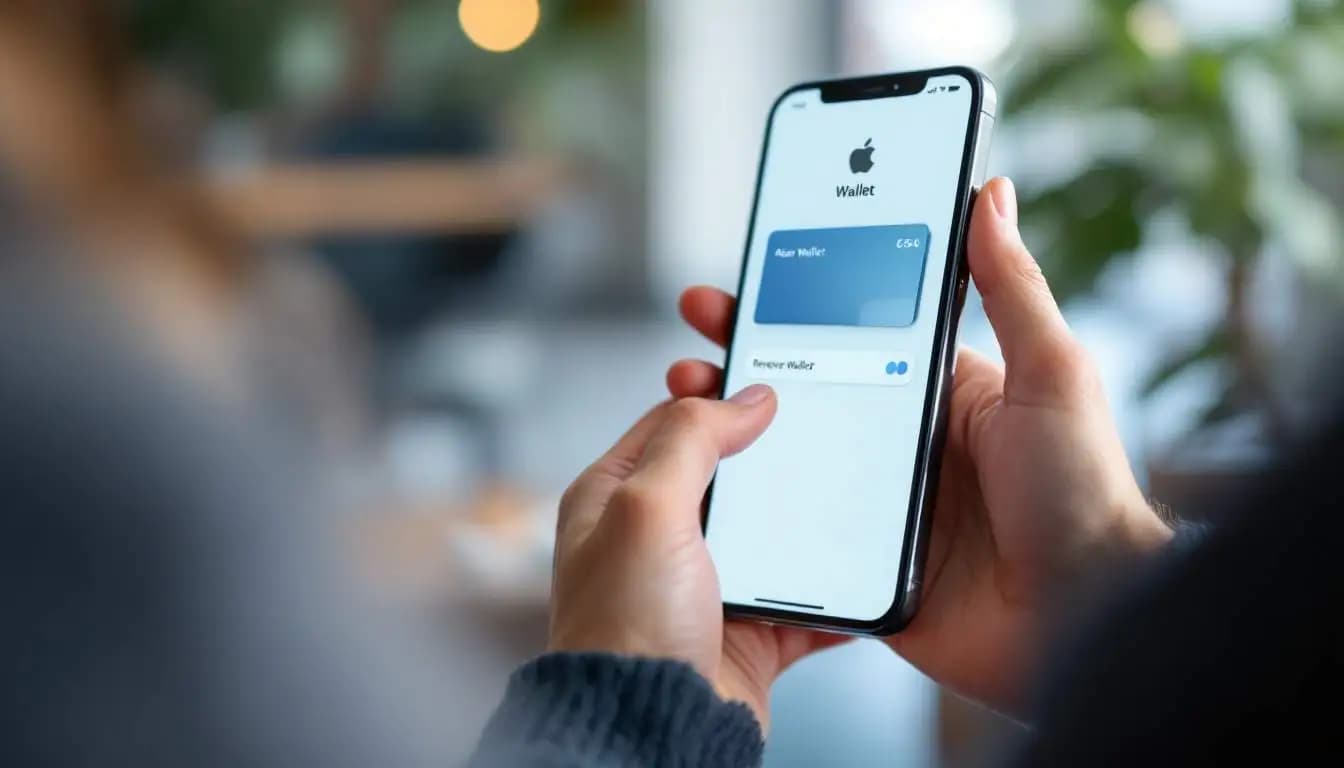
What is Apple Wallet?
Apple Wallet is integrated into iOS devices and is designed to make transactions smoother and quicker. It allows users to pay for purchases with their iPhones or Apple Watches using Apple Pay, making transactions as simple as tapping your device against a reader. Beyond payment cards, it also consolidates essential tickets and passes, meaning you don’t have to dig through your bag or wallet to find what you need.
Types of Cards You Can Store in Apple Wallet
In Apple Wallet, you can store a variety of cards, including:
- Credit and Debit Cards
- Boarding Passes
- Loyalty and Rewards Cards
- Event Tickets
- Gift Cards
This versatility makes Apple Wallet an invaluable tool for everyday convenience, but it also means that you may accumulate cards over time that you no longer need.
Steps to Remove Credit or Debit Cards from Apple Wallet
If you’re looking to remove credit or debit cards from your Apple Wallet, follow these simple steps. It’s a quick process and can help manage your frequently used payment methods with ease.
Accessing Apple Wallet
First things first, you’ll need to access your Apple Wallet. You can do this by either tapping the Wallet app icon on your home screen or by accessing it via your settings.
Once you're in the app, you'll see a visual representation of all your stored cards and passes. It’s designed to be user-friendly, so don’t worry if you’re new to it.
Selecting the Card to Remove
Scroll through your cards and find the one you wish to remove. Simply tap on the specific card to view more details. Notably, you will also see an option to remove the card, usually represented by an “i” or an edit icon.
It’s essential to ensure you’ve selected the correct card, especially if you have multiple cards from the same bank or payment service. A quick double-check can save you from accidentally removing the wrong one.
Finalizing the Removal Process
After selecting the card, you will see the option to “Remove Card” or “Delete Card.” Tap on this option, and Apple Wallet might prompt you with a confirmation message to ensure you really want to proceed with the removal. Once you confirm, the card will be removed from your Wallet in a matter of seconds.
That's it! You've successfully removed a card. If you need to remove more, simply repeat the steps outlined above.
How to Remove Passes or Tickets from Apple Wallet
Removing passes or tickets from Apple Wallet follows a similar yet slightly different process. If you have event tickets, loyalty passes, or boarding passes that you're no longer using, here's how to clear them out.
Navigating to Passes or Tickets
From your Apple Wallet, you will again see all your stored items. Scroll through until you locate the pass or ticket you want to remove. Each item usually displays pertinent details such as the name of the event or the service associated with that pass.
This organization not only allows for easy navigating but also makes the removal process intuitive.
Deleting Unwanted Passes or Tickets
Tap the pass or ticket to open it. Similar to the credit cards, you should see an option to remove the pass, often symbolized as a trash can or “Remove Pass.” Once you tap this option, you will receive a confirmation prompt, ensuring that you intend to delete the pass from your wallet.
Tap “Remove” and voilà! The pass is discarded from your Apple Wallet, freeing up space and enhancing organization. Repeat these steps for any other passes or tickets you want to remove.
Troubleshooting Common Issues
Sometimes things do not go as smoothly as planned when trying to manage your Apple Wallet. Here are common issues and tips for resolving them.
Why Can't I Remove a Card from Apple Wallet?
If you find that you're unable to remove a card, it may be due to certain restrictions. For example, if the card is currently being used in an active Apple Pay transaction, you won’t be able to delete it. Other times, the problem might be due to a connectivity issue or an error in the app.
What to Do if a Card or Pass Won't Delete
If you encounter this frustration, try restarting your device or updating to the latest version of iOS, as these can sometimes rectify minor bugs that may prevent removal. If the issue persists, contacting Apple Support may provide you with a solution tailored to your specific situation.
Maintaining Your Apple Wallet
Now that you’ve successfully cleaned up your Apple Wallet, it’s essential to keep it organized and up to date. Here are some simple tips to maintain your digital wallet.
Regularly Updating Your Card Information
As cards expire or change due to a lost card or updated bank details, make a habit of regularly checking your Apple Wallet for accuracy. Keeping your information current ensures a smoother user experience when making transactions.
Keeping Your Wallet Organized
Finally, organization is key. Group similar types of cards and passes, and remove those you no longer require. A well-maintained Apple Wallet allows for quick access to what you need without the hassle of sifting through unnecessary items.
Taking these steps not only keeps your Apple Wallet functional but also enhances your overall digital experience. Happy organizing!


