How to Add Business Card to Apple Wallet: A Step-by-Step Guide
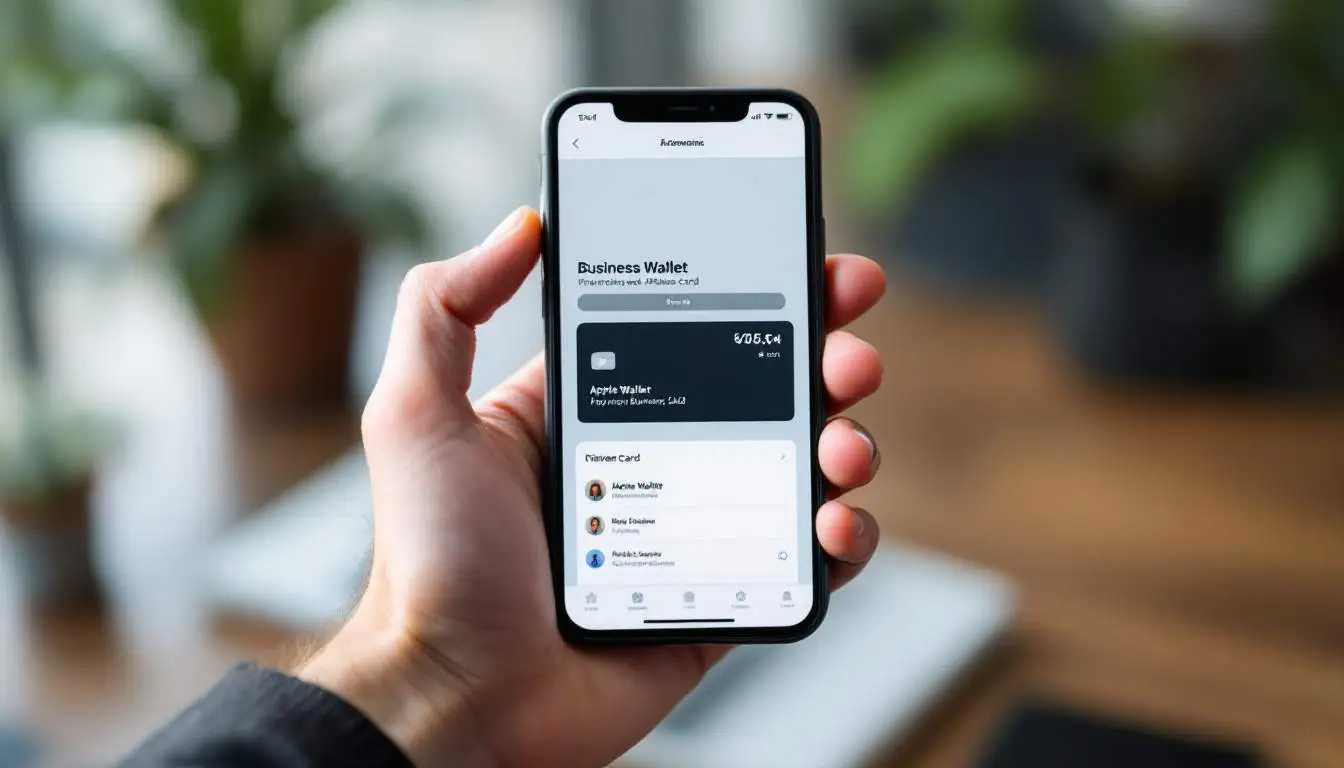
Understanding the Basics of Apple Wallet
Apple Wallet is a mobile app that allows users to store and manage various types of digital data including credit cards, tickets, and more recently, business cards. This app provides a convenient platform that helps users keep essential information at their fingertips, making transactions and sharing information seamless and efficient.
What is Apple Wallet?
Apple Wallet is an application developed by Apple that consolidates various cards and information in one accessible location. Initially launched as “Passbook,” it has evolved to support a wide array of functionalities. The app not only stores payment cards but also allows users to keep boarding passes, movie tickets, membership cards, and business cards.
Benefits of Using Apple Wallet for Business Cards
Using Apple Wallet for business cards offers numerous benefits. Firstly, it eliminates the clutter of physical cards, allowing you to carry important information with you without the bulk. Secondly, it speeds up the process of sharing your contact details; a simple tap or scan can transfer your information instantly.
Moreover, incorporating your business card into Apple Wallet enhances your professional image. It shows you are tech-savvy and open to modern solutions. Research indicates that digital business cards can increase networking efficiency by up to 30%, as they facilitate quicker exchanges of information. Lastly, it enables updates; if you change your contact information, you can easily update it in the digital card without the need to reprint a new physical card. This adaptability is particularly beneficial in fast-paced industries where contact details can frequently change. Furthermore, Apple Wallet allows users to add personalized elements, such as logos or color schemes, to their digital business cards, making them not only functional but also visually appealing. This level of customization can leave a lasting impression on potential clients and partners, reinforcing your brand identity in a competitive market.
Preparing Your Business Card for Apple Wallet
To successfully add a business card to Apple Wallet, you need to prepare your card in a format that is compatible with the application. This preparation involves designing your card effectively and ensuring it can be digitally represented.
Designing Your Business Card
The design of your business card plays a crucial role in how you’re perceived professionally. Start by choosing a layout that reflects your brand identity. Incorporate elements such as your logo, colors, and typography. Make sure to include essential information like your name, job title, company name, phone number, email, and website.
Keep the design simple yet appealing. Overly complex designs can distract from the critical details. Remember, clarity is key; anyone who receives your business card should be able to quickly understand who you are and how to contact you. Consider using design software or templates that facilitate design or hire a professional if needed. Additionally, think about the use of white space in your design; it can enhance readability and give your card a more polished look. You might also want to explore unique shapes or finishes, such as rounded corners or matte textures, to make your card stand out even more. Research shows that well-designed business cards can increase the likelihood of follow-up communication by 50%.
Digitalizing Your Business Card
Once your card is designed, the next step is to create a digital version of it. Various applications and services allow you to convert your physical business card design into a digital format compatible with Apple Wallet. Scan the card using a high-resolution scanner or take a well-lit photo, ensuring that all details are clear.
After scanning or photographing your card, save it in a widely accepted format such as JPEG or PNG. This digitalization allows for a smooth transition into Apple Wallet, making it easy for you to share your business card whenever needed. To further enhance the digital experience, consider including interactive elements in your digital card, such as clickable links that lead directly to your website or social media profiles. This not only provides immediate access to more information but also showcases your tech-savvy approach, appealing to a modern audience that values convenience and connectivity.
Adding a Business Card to Apple Wallet
Now that your business card is prepared, it's time to add it to Apple Wallet. This process is straightforward and user-friendly, allowing you to quickly incorporate your virtual card into the application.
Opening Apple Wallet
Start by locating the Apple Wallet app on your iPhone. The icon typically resembles a wallet and can be found on your home screen or in the app library. Tap to open the app. Upon launching, you'll see a collection of items currently stored in your wallet.
If this is your first time using Apple Wallet, you may need to set up your account by logging in with your Apple ID or creating one. Once you're signed in, you’re ready to add your business card to the wallet.
Importing Your Business Card
To import your business card, look for the option to add a new item in the wallet app. This can usually be found by tapping the "+" icon. From there, select the option to add a business card. Follow the prompts to upload the photo of your card, and make sure all information is accurate during the importing process.
Once you've imported your card, review it to ensure that all details appear correctly. Any errors can be easily corrected by selecting the option to edit the card within Apple Wallet. After confirming everything looks as it should, your business card is now part of your digital wallet.
In addition to simply storing your business card, Apple Wallet offers several features that can enhance your networking experience. For instance, you can easily share your card with others via AirDrop, allowing for seamless exchanges without the need for physical cards. This not only saves time but also contributes to a more eco-friendly approach to networking. Furthermore, if your business card includes links to your website or social media profiles, tapping those links directly from your card in Apple Wallet can lead to instant connections and interactions.
Moreover, Apple Wallet allows you to organize your cards and passes efficiently. You can create different categories for your business cards, loyalty cards, and tickets, making it easier to find what you need when you're on the go. This organizational feature is particularly useful during networking events or conferences where you might collect multiple cards. By having everything neatly arranged in one app, you can focus on building relationships rather than fumbling through a stack of physical cards.
Managing Your Business Card in Apple Wallet
Once added, managing your business card within Apple Wallet is simple and effective. You can easily view or share your card whenever necessary, making network connections easier than ever.
Viewing Your Business Card
To view your business card, simply open the Apple Wallet app and scroll through your saved cards. Tapping on your business card will display it in full, allowing you to review the details or use it in a networking scenario. The app enables you to zoom in on specific parts, ensuring readability of all the important information.
Sharing Your Business Card
Sharing your business card is just as easy as viewing it. In the Apple Wallet app, select your card, and look for the share icon. You can choose to share your card via AirDrop, email, or messaging, ensuring that you can distribute your contact information quickly and efficiently. This eliminates the need for paper cards altogether and allows you to connect with peers in real time.
Troubleshooting Common Issues
While adding your business card to Apple Wallet is usually a seamless process, users may occasionally encounter issues. Understanding these common problems and how to resolve them can save you time and frustration.
Unable to Add Business Card to Apple Wallet
If you’re facing difficulties adding your business card to Apple Wallet, ensure that your app is updated to the latest version. Compatibility issues can arise from outdated software. Additionally, check that your iPhone is running the most recent iOS version, as this can affect functionality.
If the problem persists, try restarting your device. Sometimes, a simple reset can resolve app glitches. Also, ensure that you are not exceeding the maximum number of cards that Apple Wallet allows. Documentation might be necessary at times to better understand the limitations of the app.
Business Card Not Displaying Correctly
If your business card appears blurry or certain details are missing, there might be an issue with the quality of the image you uploaded. Revisit the design of your card and ensure that you have a high-resolution version saved. You might need to rescan or reimport your card to rectify this issue.
Always preview your card after importing to make sure that the information is displayed clearly and accurately. If adjustments are necessary, use the editing feature within the wallet app to amend any inconsistencies promptly.
By following this comprehensive guide, adding your business card to Apple Wallet can be a straightforward task, allowing you to embrace modern conveniences in business networking. For an even more efficient way to create and manage your digital business cards, consider visiting Digital Business Card and install our app today!


